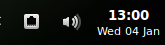Due to my love for the Windows 7 taskbar like applet DockbarX, I’ve found myself installing Linux Mint 11, as it makes use of Gnome 2.32. The goal I had was to have a desktop environment that is similar across the OS’s, as I don’t want to spend time relearning things every time I reboot. One of the first things I noticed when I changed the background color of the gnome-panel to a dark one was that the text of the clock applet became unreadable, as it is set to a black color. Unable to find any options to change this in the preferences, I found this page describing how to change it.
To change the appearance, open a terminal and issue the following command
$ gconf-editor
In the tree on the left pane in the window that opened, browse to /apps/panel/clocks/prefs. Change the value of the key with the name format to custom. This enables you to make use of your own defined format. The next step is to change the value of the key that is named custom_format. Mine has the following value:
<span color=”#FFF”><b>%H:%M</b></span>%n<span size=”smaller” color=”#FFF”>%a %d %b</span>This produces the following look: